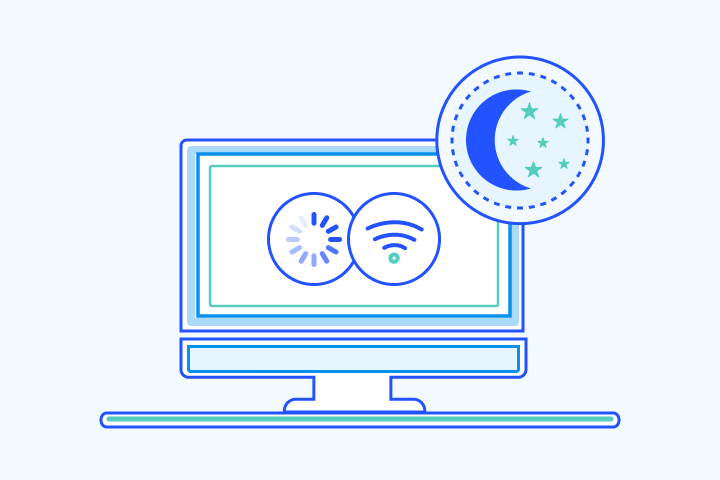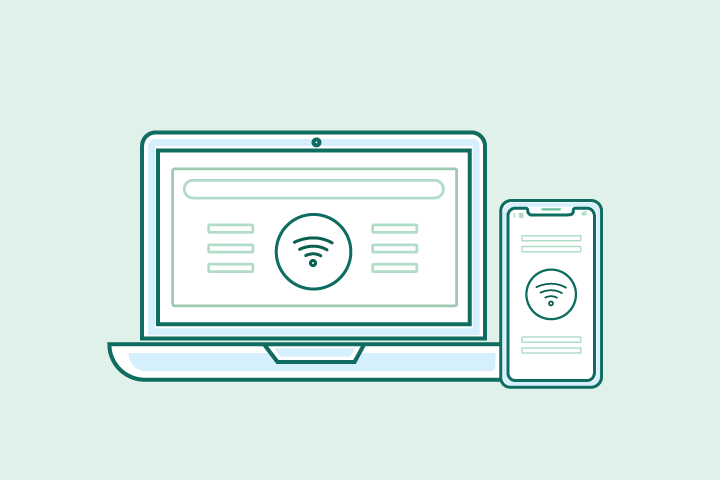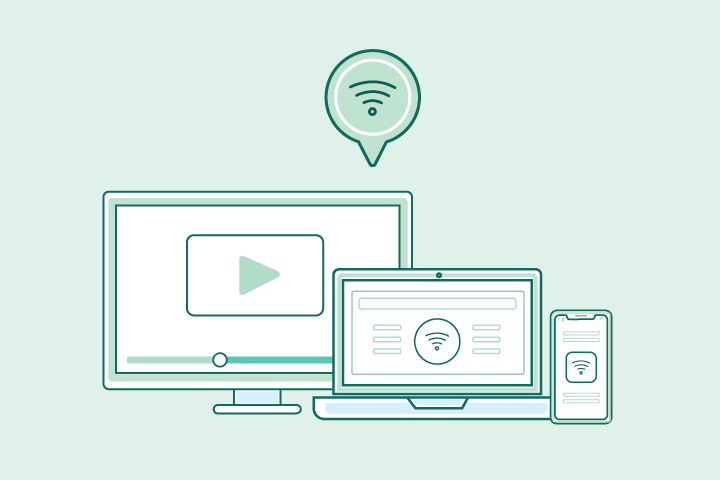16 Ways Remote Workers Can Improve WiFi
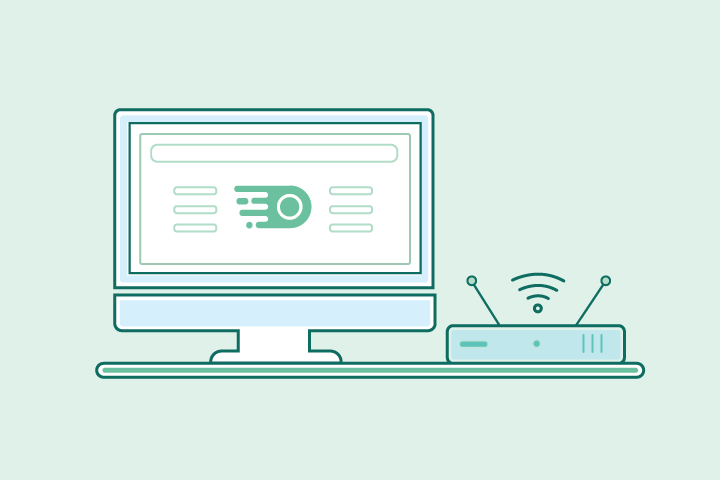
HighSpeedOptions prides itself on providing honest, quality content. While we may be compensated when you make a purchase through links on our site, all opinions are our own. Here's how we make money.
Table of Contents
With so many people working remotely, the need for quality WiFi service has never been more essential. Sadly, WiFi can be hit or miss. One moment your signal is powerful and consistent, and the next, it drops to a single bar just because you moved a few steps in a particular direction.
Thankfully, there are several methods you can utilize to improve your WiFi connection at home. Keep reading to explore the ten best solutions available to get the most out of your internet connection.

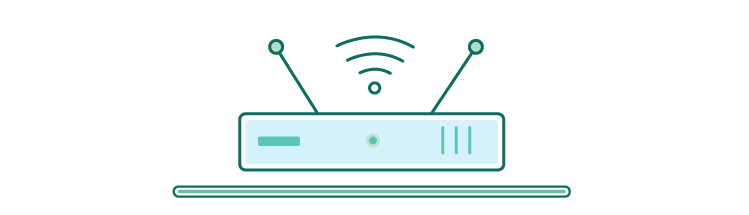
1. Pick a Good Spot for Your Router
Where did you place your internet router? If it’s in a closet, cupboard, bookshelf, or close to a wall, your WiFi signal is likely stinted. Moving your router is a great way to boost your signal’s strength, speed, and reach.
In general, it’s best to keep it in a more central, prominent place away from any metal. That’s because metal is a top disruptor of WiFi signals. You’ll also want to move your router away from other household appliances that emit electromagnetic waves, especially stoves, microwaves, dishwashers, TVs, washing machines, and dryers.
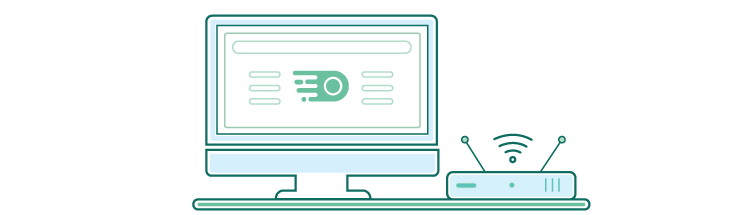
2. Keep Your Router Close to Your Workspace
When picking a good spot for your router, you also want to consider it in proximity to your workspace. If your router is in a central location but far from your computer, it won’t make much of a difference. Try keeping your router and workspace close to one another – ideally moving whichever one is easiest for you.
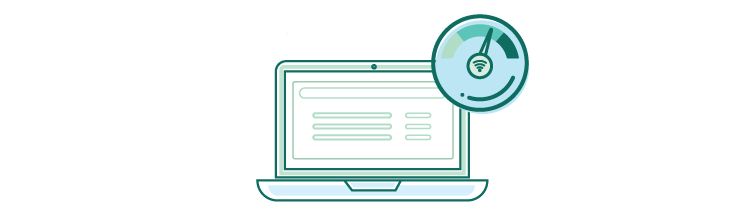
3. Upgrade to a Better Internet Plan
Suppose you selected your current internet plan before regularly working from home. In that case, it may be an excellent time to upgrade your service.
Find providers in your area
Depending on your needs, you may even consider switching to a better plan with a different internet service provider. Use our zip search tool to explore the best internet options available near you. You’ll likely be able to find quality deals that will provide you with better internet and data while also saving you money.
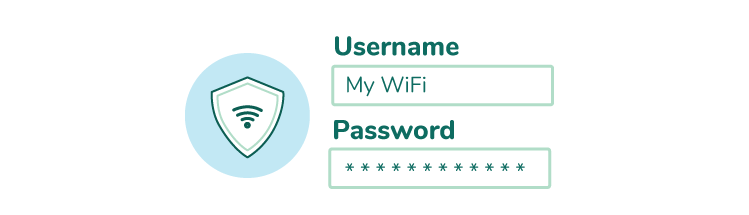
4. Cut Off WiFi Leeches
Chances are you’re not the only remote worker in your neighborhood. So don’t assume your neighbors won’t latch onto your WiFi just because they have their own; they definitely might. Luckily, most internet service providers and newer routers come with a mobile app you can use to see who’s using your internet. You should be able to bump any WiFi leeches off your network, or at the very least set a strong WiFi password to keep them out.
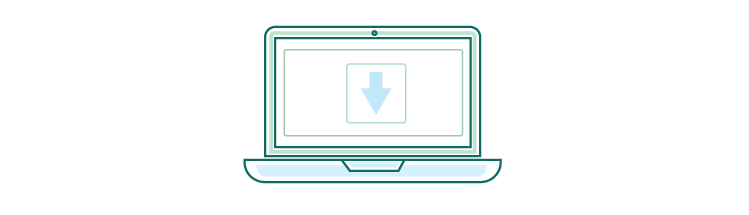
5. Regularly Update Your Devices
A common mistake users make is ignoring or snoozing their update notifications. Resist the urge as best you can. Software updates often come with bug fixes and additional security measures previous versions lacked. This will help keep your devices running at their best and hopefully protect you from any cybersecurity attacks that may slow down your workflow or internet connection.
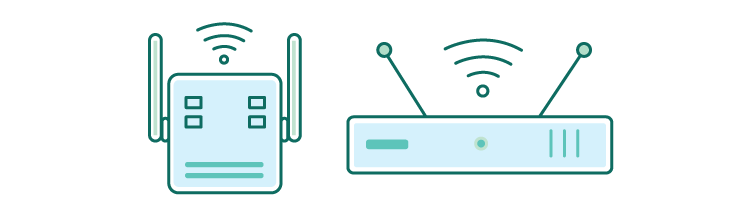
6. Buy a WiFi Repeater/Booster/Extender
Though they all work slightly differently, WiFi repeaters, boosters, and extenders all help to improve WiFi performance. Repeaters are small devices that take an existing signal from your WiFi router and rebroadcast it as a new network option. The new network is an extension of your primary network, and all data that goes through it also goes through the leading network. Extenders and boosters are similar but designed to amplify the existing signal before rebroadcasting it to create the new network. You can usually get a good repeater, booster, or extender for less than $100 on Amazon, and it can be installed in less than a few minutes.
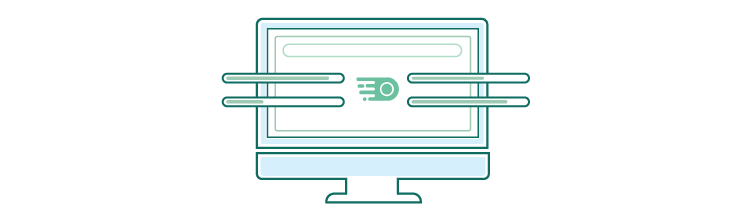
7. Switch to a Different WiFi Channel
WiFi routers can broadcast their signals to a range of channels. Most countries have a few non-overlapping channels (like 1, 6, and 11), but most users leave their router set on the default channel – usually channel 1 or 6. This results in what you call “WiFi traffic jams,” where too many people try to utilize the same channel. To solve this issue, look up which channel is the least used in your area using the assistance of NetSpot. When you’ve found the right channel, connect your WiFi router to it by logging in and navigating to the settings.
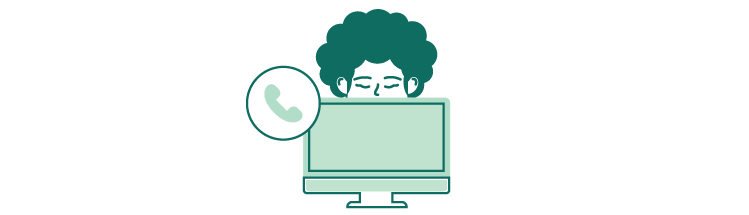
8. Contact Your Internet Provider
If you’re not happy with your current WiFi performance, consider reaching out to your internet service provider to ask for their help. Oftentimes, they can diagnose the root cause of your WiFi issues to help troubleshoot. From there, your representative will tell you how to solve the issue or send a technician to fix the problem. If you find that your provider offers limited service, it may be time to switch internet service providers.

9. Regularly Reboot Your Equipment
You know that old piece of IT advice: “If it doesn’t work, turn it off and on again?” It turns out that advice also applies to WiFi routers. A quick reboot is a simple fix that can often improve WiFi speed and strength by clearing the device’s memory and installing necessary updates. Additionally, running a wifi speed test before and after a reboot can help determine the efficacy of this solution. To reboot, users can press the restart button on their router or disconnect the router from the power source, wait for 30 seconds, and reconnect it.
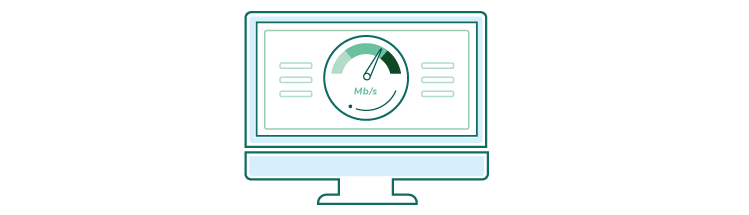
10. Connect High-Bandwidth Devices via Ethernet
Many people often forget that ethernet exists and can be beneficial. Establishing a wired connection to your router can provide better internet performance than WiFi since it tends to be much faster and more stable. However, this does limit where your devices can be and how much you can move them, making ethernet a slightly less convenient choice.
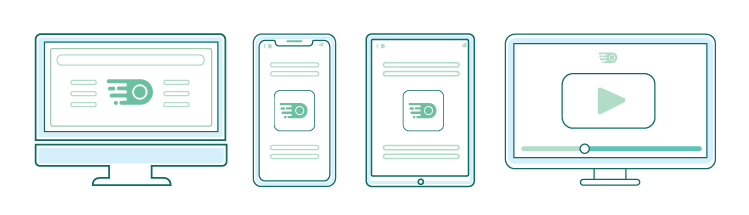
11. Turn Off Devices and Apps You’re Not Using
Having several unnecessary devices and apps tapping into your WiFi signal all at once can strain your router significantly, limiting its overall speed, power, and range. Always be sure to close or disconnect devices you aren’t actively using. This will allow everything you are actively using full access to your WiFi’s power. In short, always be sure that the things that actively need the internet at any given moment are the only things using the internet.
For more information on all of your internet-related needs and how to select the best internet providers, don’t hesitate to explore the Resource Center.
12. Implement Advanced Router Features
Explore your router’s advanced features such as Beamforming and MU-MIMO (Multi-User, Multiple Input, Multiple Output). These technologies enhance signal strength and reliability, especially in environments with several connected devices.
13. Create a Dedicated Workspace Network
If your router allows, set up a separate guest network exclusively for your work devices. This segregation can help prioritize your work-related internet use and reduce bandwidth competition from other household devices.
14. Use Network Analyzers for Optimization
Employ network analyzing tools like Wi-Fi Analyzer or inSSIDer to identify signal strength throughout your home and adjust your setup accordingly. These tools can help you pinpoint dead zones or areas of interference.
15. Explore Powerline Networking Kits
In situations where Wi-Fi extenders aren’t enough, consider using a powerline networking kit. These kits use your home’s electrical wiring to create a wired network connection, providing an alternative when traditional Wi-Fi fails to reach certain areas.
16. Optimize for Video Conferencing and Large File Transfers
For remote workers who frequently engage in video conferencing or need to transfer large files, prioritize these activities in your router’s settings or via a Quality of Service (QoS) feature to ensure stable and fast connections for critical work tasks.
Maximize Your Work-from-Home Efficiency with the Right Internet Plan
Remember, while these tips can significantly improve your WiFi experience, sometimes the root of the problem lies beyond your router and network settings. If you’ve exhausted all these options and still struggle with unreliable internet, it might be time to explore faster and more robust internet plans available in your area.
Don’t settle for lagging connections and frustrating interruptions that hinder your productivity. Invest in a reliable internet service that empowers your remote work and elevates your professional game. Research your internet options, compare plans, and consider an upgrade that unlocks the true potential of your remote work setup.