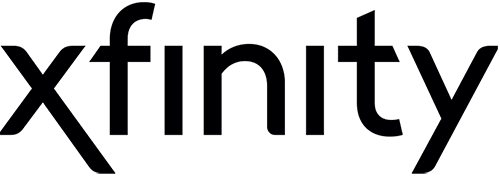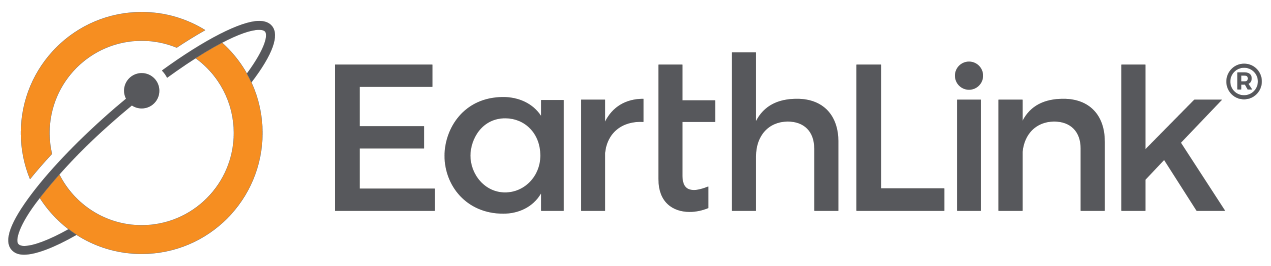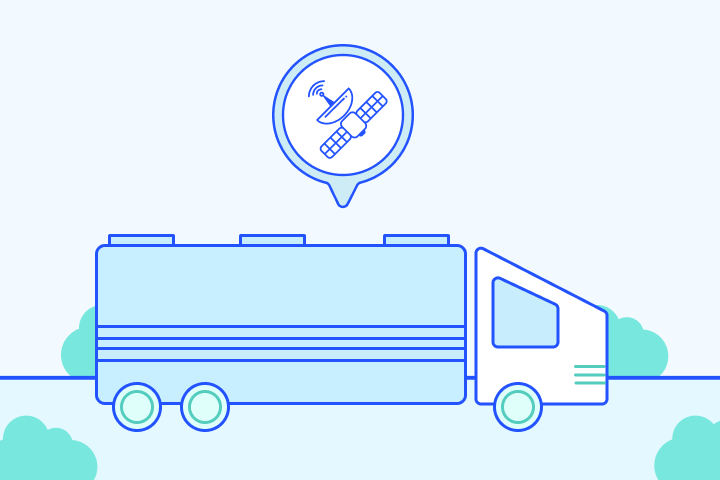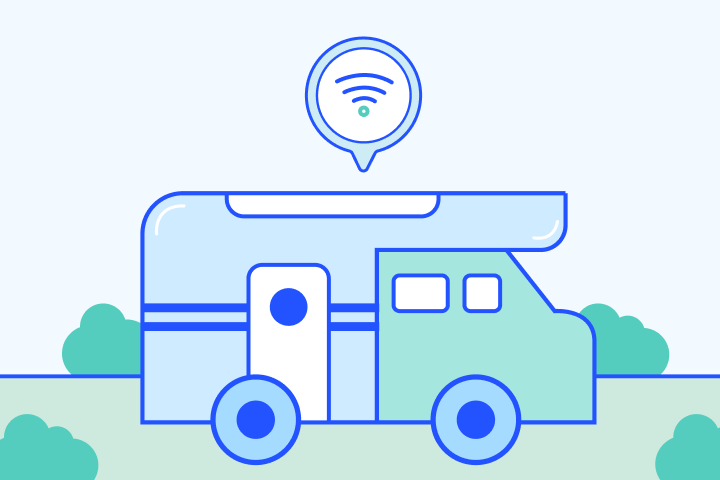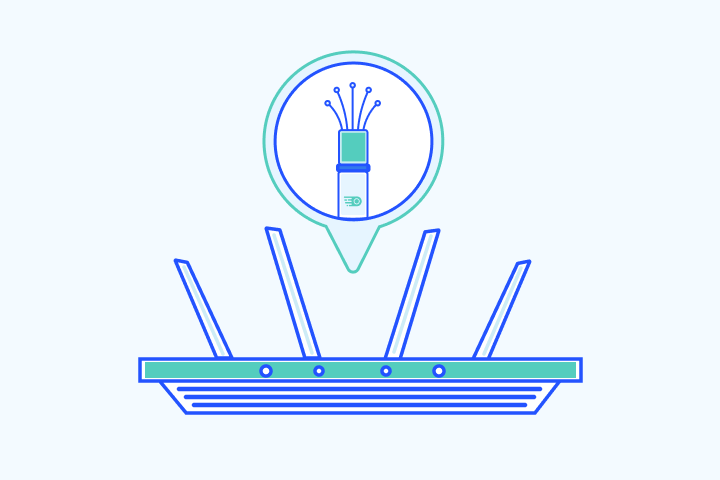Best Internet Speeds for Working From Home
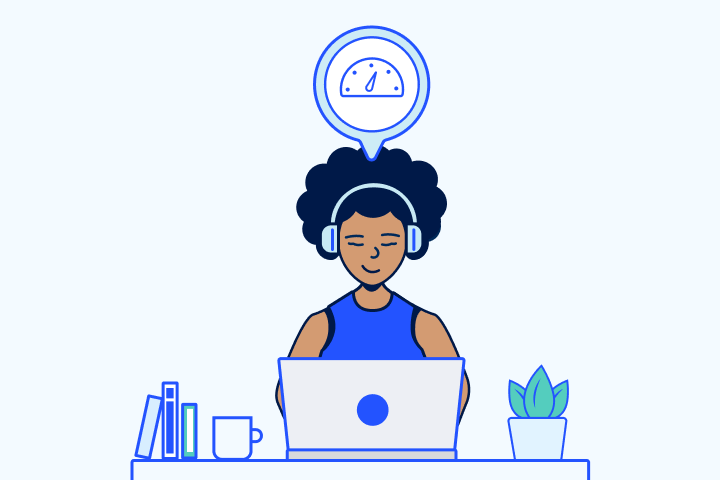
HighSpeedOptions prides itself on providing honest, quality content. While we may be compensated when you make a purchase through links on our site, all opinions are our own. Here's how we make money.
Table of Contents
High-speed internet from reliable internet providers is crucial for effective work-from-home setups, ensuring smooth Zoom meetings, fast file transfers, and effortless access to work applications. As the shift towards remote work continues, selecting the right internet speed becomes increasingly important. To help you determine the best internet speed for your home-based work, we’ve compiled a list of the top options tailored for working from home.
The actual speed you need for your remote work depends on what you do and how many other users there are in your household.

Key Takeaways:
- Have a look at our list of recommended internet providers for working from home.
- We recommend minimum internet speeds of 100 Mbps download speed and 10 Mbps upload speed while working from home.
- When looking for internet, be on the lookout for remote-friendly features, like symmetrical speeds, free WiFi hotspots, or a fast connection.
- Certain online activities require more data and speed requirements. If you regularly attend video meetings or upload large files, you’ll need a higher bandwidth plan.
- If your internet is slow, try restarting your equipment or using an ethernet cable for the best connection.
- Keeping your data and connection private and secure while working remotely should be a top priority.
- Before shopping for a new provider, run an internet speed test to compare your current internet speeds to other plans.
- Consider a backup internet connection if your job relies on constant connectivity.
Best Internet Providers for Working from Home
When working from home, having a reliable internet connection is crucial. With so many internet providers available, it can be hard to know which one to choose.
To help you make an informed decision, we’ve narrowed down the top five internet providers that have proven to be reliable for remote work. These providers offer fast upload and download speeds, minimal downtime, and reliable customer support.
| Provider | Starting price | Max Download Speed | Max Upload Speed | |
|---|---|---|---|---|
| Xfinity | $19.99/mo. – $299.95/mo. | 50 Mbps – 3000 Mbps | 5 Mbps – 35 Mbps | call833-704-3550 |
| EarthLink | $49.95/mo. – $59.95/mo. | 100 Mbps – 5 Gbps | 40 Mbps – 5 Gbps | View Plans |
| Spectrum | $49.99/mo. – $89.99/mo. | 300 Mbps – 1000 Mbps | 35 Mbps | View Plans |
| AT&T | $55/mo. – $80/mo. | 300 Mbps – 940 Mbps | 300 Mbps – 940 Mbps | View Plans |
| Viasat | $64.99/mo. – $169.99/mo. | 25 Mbps – 150 Mbps | 3 Mbps | View Plans |
| Provider | Xfinity |
|---|---|
| Starting price | $19.99/mo. – $299.95/mo. |
| Max Download Speed | 50 Mbps – 3000 Mbps |
| Max Upload Speed | 5 Mbps – 35 Mbps |
| call833-704-3550 | |
| Provider | EarthLink |
| Starting price | $49.95/mo. – $59.95/mo. |
| Max Download Speed | 100 Mbps – 5 Gbps |
| Max Upload Speed | 40 Mbps – 5 Gbps |
| View Plans | |
| Provider | Spectrum |
| Starting price | $49.99/mo. – $89.99/mo. |
| Max Download Speed | 300 Mbps – 1000 Mbps |
| Max Upload Speed | 35 Mbps |
| View Plans | |
| Provider | AT&T |
| Starting price | $55/mo. – $80/mo. |
| Max Download Speed | 300 Mbps – 940 Mbps |
| Max Upload Speed | 300 Mbps – 940 Mbps |
| View Plans | |
| Provider | Viasat |
| Starting price | $64.99/mo. – $169.99/mo. |
| Max Download Speed | 25 Mbps – 150 Mbps |
| Max Upload Speed | 3 Mbps |
| View Plans | |
Work from Home Minimum Internet Speeds
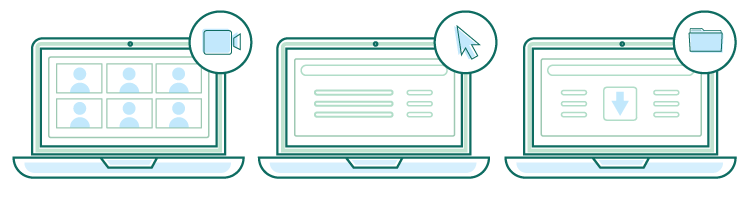
Realistically, most people could perform their jobs with just 10 Mbps download and upload speed. But practically speaking, the more bandwidth you have, the better your various applications and tasks will perform. The Federal Communication Commission considers 25 Mbps to be considered broadband internet. Keep in mind that this is a minimum speed requirement.
If you’re working from home you’ll want to consider what tasks you perform daily and how many of those tasks and applications you have going at the same time. To reduce buffering, lag, and frustration during your workday, we recommend investing in a high speed internet plan. A minimum of 100 Mbps download speed and 10 Mbps upload speed is a good starting point for remote work. If you have multiple people in your home working at the same time, then consider these speeds per person.
Additionally, for those in rural areas or working from an RV, satellite and mobile hotspot solutions offer viable alternatives. Providers like Viasat cater to rural internet needs with speeds suitable for remote work, while mobile hotspots provide flexibility for RV internet users on the move. Ensuring your work from home setup can adapt to these unique environments is key to a seamless remote work experience.
To ensure optimal performance for various work-related applications, here are the recommended internet speed requirements:
- Zoom: For one-on-one calls, at least 1.8 Mbps upload and download speed; for group calls, 3 Mbps upload and 2.5 Mbps download.
- Skype: Minimum of 512 Kbps upload and 2 Mbps download for standard video calls.
- Google Meet: Recommended speeds of 5 Mbps upload and download for high-quality video meetings.
- Microsoft Teams: Suggested upload speed of 2.5 Mbps and download speed of 4 Mbps for seamless collaboration.
- Slack: At least 1 Mbps upload and download speed for efficient communication and file sharing.
What to Look For in Internet Plans

In addition to considering your online activity, be on the lookout for certain features commonly found in internet plans that enhance your home internet experience.
Unlimited Data
Working from home requires a lot of data. All the video calls, file transfers, emails, and Slack messages add up quickly. Then factor in how you use your internet connection outside of work, which can easily double your data use per month. For this reason, we suggest finding an internet plan that does not impose potentially costly monthly internet data caps.
Symmetrical Speeds
Symmetrical speeds refer to an internet plan with the same download and upload speeds. Typically, providers prioritize download speeds over upload speeds because they’re needed for common activities like using online streaming platforms and online gaming. Symmetrical speeds are not required for efficient remote work, but you will notice a significant improvement in your video calls and file transfers with a faster upload speed.
Free WiFi Hotspots
Some WiFi providers offer free nationwide hotspots with their service – a nice perk to have as a remote worker. With no tie to a physical office, you have more freedom to take your work outdoors or to coffee shops for a change of scenery.
To support full connectivity, providers like Xfinity, AT&T, and Spectrum offer free WiFi hotspots to customers nationwide.
- Contract buyouts up to $500
- Free access to WiFi hotspots
- Nationwide availability
Connection Type
Your speed isn’t the only aspect that affects internet performance. Another key element of internet service is connection type. Thanks to transferring rates and reliability, newer technologies like cable and fiber internet deliver better service than DSL and satellite internet. Providers and availability vary by location, but we recommend shopping for cable or fiber options if you work from home and want the best connection.
Data & Speed Requirements by Activity
Below are estimates of the data and speed required for the most common remote work activities:
| Activity | Min. Upload | Min. Download | Recommended Upload | Recommended Download |
| Zoom* | 500 Kbps | 500 Kbps | 3.8 Mbps | 3 Mbps |
| Skype* | 128 Kbps | 2 Mbps | 512 Kbps | 4 Mbps |
| Google Meet* | 3.2 Mbps | 3.2 Mbps | 5 Mbps | 5 Mbps |
| Microsoft Teams* | 150 Kbps | 200 Kbps | 2.5 Mbps | 4 Mbps |
| Slack* | 100 Kbps | 200 Kbps | 1 Mbps | 2 Mbps |
| Activity | Zoom* |
| Min. Upload | 500 Kbps |
| Min. Download | 500 Kbps |
| Recommended Upload | 3.8 Mbps |
| Recommended Download | 3 Mbps |
| Activity | Skype* |
| Min. Upload | 128 Kbps |
| Min. Download | 2 Mbps |
| Recommended Upload | 512 Kbps |
| Recommended Download | 4 Mbps |
| Activity | Google Meet* |
| Min. Upload | 3.2 Mbps |
| Min. Download | 3.2 Mbps |
| Recommended Upload | 5 Mbps |
| Recommended Download | 5 Mbps |
| Activity | Microsoft Teams* |
| Min. Upload | 150 Kbps |
| Min. Download | 200 Kbps |
| Recommended Upload | 2.5 Mbps |
| Recommended Download | 4 Mbps |
| Activity | Slack* |
| Min. Upload | 100 Kbps |
| Min. Download | 200 Kbps |
| Recommended Upload | 1 Mbps |
| Recommended Download | 2 Mbps |
*Speeds are based on group calls at 1080p HD quality.
As you can see, you don’t need a tremendous amount of bandwidth or speed to engage in common work-from-home activities. But keep in mind that these are minimums and more bandwidth and faster speeds will significantly improve your remote work experience.
Quick Tips for Improve Your Slow Internet
Even when you think you have enough bandwidth to support your work at home, it’s normal to experience service interruptions. More times than not, it has to do with the maintenance of your equipment rather than your actual service.
If you’re struggling with slow internet, there are several tips you can try to remedy the situation before reaching out to your internet provider. Try troubleshooting your connection with these quick fixes first:
- Restart your router and modem. Like all devices, they may just need a break.
- Connect to the internet using an ethernet cable instead of WiFi if you can. Plugging into a direct source can decrease connectivity issues.
- Relocate your WiFi router. Moving it to a high, central location of your home can improve your WiFi signal.
- Try these other tips to improve your WiFi, so you can get back to work without waiting for a technician.
Privacy & Security for Working from Home
Keeping your data private and your connection secure while working from home should be a high priority. Chances are your company already provides a secure connection, especially if you’re accessing corporate infrastructure. But if not, be sure you’ve at least got an antivirus app running on your computer.
For more complete protection, consider using a virtual private network (VPN). Doing so provides protection of your data and your internet traffic, and can ultimately help speed up your connection if your internet provider happens to be throttling speeds. Have a look at our privacy and security resource for a complete rundown of options you can use to protect yourself while working from home.
Home Office Setup Tips
A well-equipped home office is crucial for productive remote work. Consider these essential items for your setup:
- Ergonomic Chair: Choose a comfortable chair that supports good posture.
- Desk: Invest in a spacious desk, preferably with adjustable height for sitting and standing work positions.
- Monitor: A large monitor, or dual monitors, can significantly enhance productivity by providing more screen space.
- Keyboard and Mouse: Ergonomic designs reduce strain and improve comfort.
- Lighting: Adequate lighting is essential to reduce eye strain. Natural light is best, but desk lamps can also help.
- Noise-Canceling Headphones: For concentration in noisy environments and clear audio during calls.
- Webcam and Microphone: Essential for video conferencing, choose high-quality options for better video and audio transmission.
Remember, a dedicated workspace helps in maintaining a work-life balance when working from home.
Run an Internet Speed Test
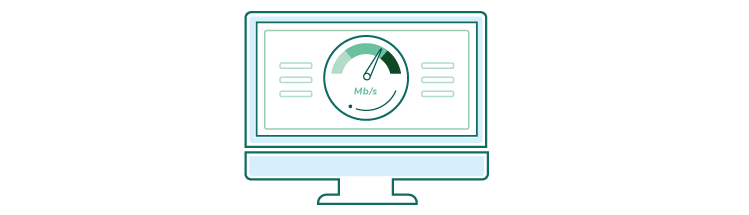
We recommend testing your internet connection regularly to see how it performs over time.
Run an internet speed test. You can use the speed test tool below to gauge your current internet connection and understand how the speeds you subscribe to actually perform. This internet speed test should tell you what your download speed, upload speed, ping time, and IP address are.
Remember that internet providers always advertise their network’s fastest speeds, but you should be at least 50 Mbps to 100 Mbps within range of that top speed you’re paying for.
Remote workers depend on reliable internet service, so make sure you’re getting the speeds you need. If your speeds are significantly slower than the plan you pay for, your speed test may be used to negotiate a better price or free service upgrade.
Backup Internet Options for Remote Workers
There’s not much else that’s as frustrating as down internet during working hours. Or at any time, for that matter. But it happens, and it’ll happen again. If your job relies on internet connectivity, you might want to consider a backup option.
It might seem like overkill to have multiple internet providers in your home, but it would go a long way to provider peace of mind against any planned or unforeseen internet outages. Plus, if you’re running two internet connections, you can reserve one for your work and the other for anyone else in the household.
Earthlink offers its Wireless Home Internet service at reasonable rates. It runs off of 5G internet and requires a hotspot to access, which Earthlink provides. It’ll support a few connected devices and is a capable fail-safe should your other internet service go down.
- Best internet protection
- Unlimited data included
- No credit checks
Find providers in your area
Table of Contents