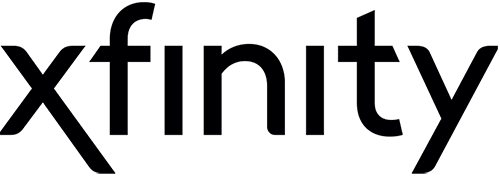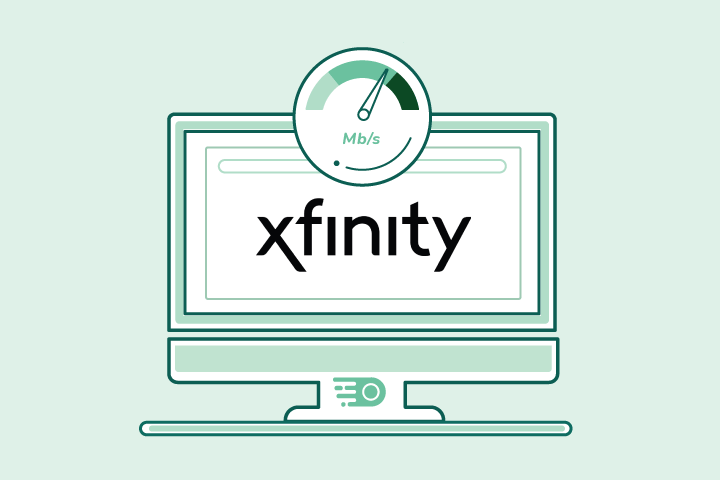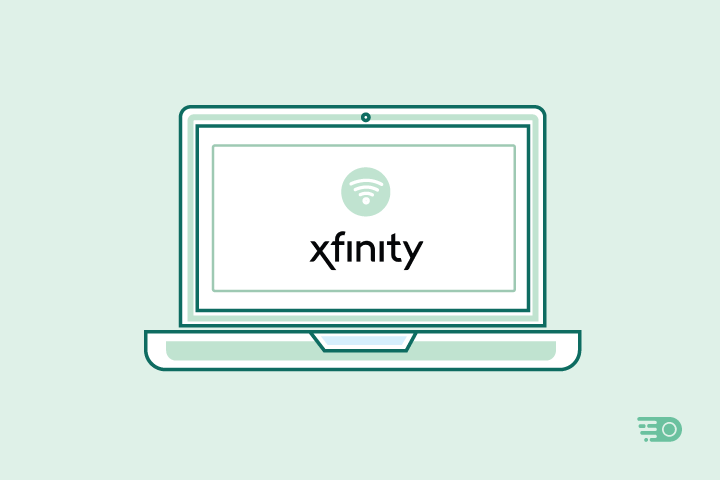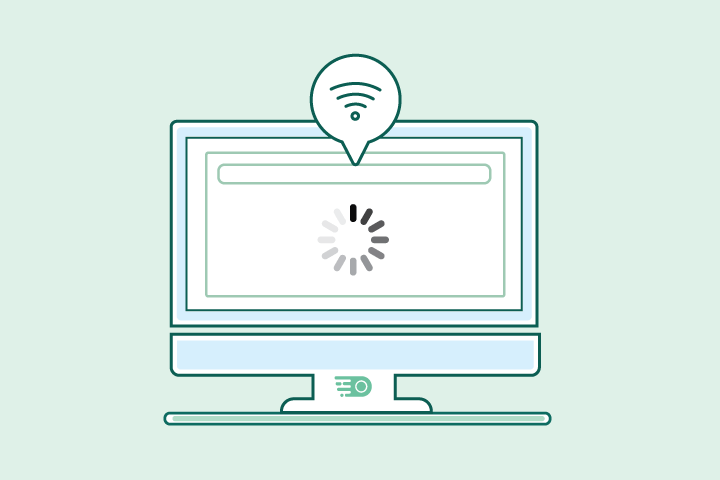10 Ways to Fix Slow Xfinity Internet & WiFi
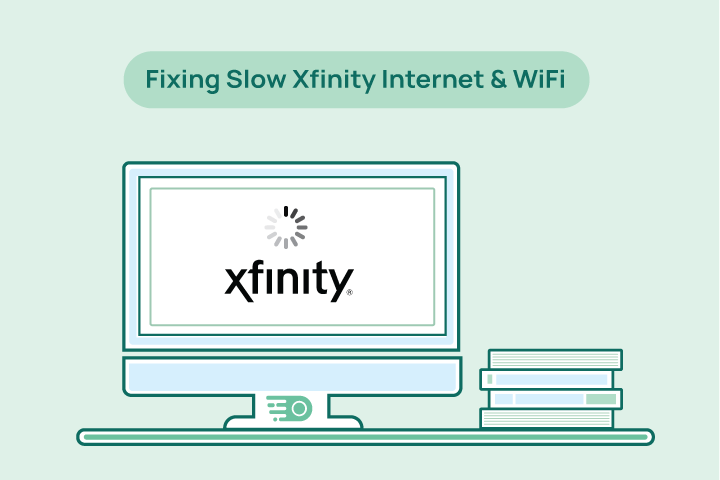
HighSpeedOptions prides itself on providing honest, quality content. While we may be compensated when you make a purchase through links on our site, all opinions are our own. Here's how we make money.
Table of Contents
It happens to everyone, and we all get frustrated when it does: Your Xfinity internet or WiFi drop connection or slows to a crawl. There are many things that can cause connectivity issues or WiFi signal strength, from natural disasters, network maintenance/upgrades, network congestion, reaching your internet data cap, and even where you place your router.
Overall, Xfinity is a top internet provider and typically offers solid network reliability. However, service interruptions do happen. No matter what’s causing it, having no or sluggish internet and WiFi can wreak havoc on your household.
Looking for Xfinity internet plans? View Xfinity plans, prices, and bundles in your area.

Following is a list of 10 things you can do to restore and refresh your Xfinity internet connection and WiFi. (The good news is that most of them require little effort.)
Key Takeaways
- Check Your Xfinity “My Account” App
- Restart Your Equipment
- Test Your Internet Speed
- Basic Device Troubleshooting
- Use an Ethernet Cable
- Router placement
- Update Modem & Router Firmware
- Upgrade Your Equipment
- Extend Your WiFi Signal
- Find Faster Internet
Before you dive into these steps, keep in mind that Xfinity is cable internet. While it is capable of fast speeds, it is a shared connection. The demand of more customers in your area using Xfinity internet at the same time will reduce overall speeds. If you notice slower speeds in the evenings, it could be that there are more people using it.
But if your connectivity issues are constant, then you should follow these suggestions.
Check Your Xfinity “My Account” App
Your Xfinity internet service includes a number of useful tools, one of them being the “My Account” app. This should be your first stop when you begin noticing internet connection issues.
Xfinity places alerts in this app when there is a broader network outage. If you don’t see an alert, wait a couple of minutes and check again before moving on to the next steps.
If you do see a notification about a network outage in your area, well, all you can do is wait, unfortunately. Move on to the next step if you do not see an alert.
Restart Your Equipment
More often than not rebooting your modem and router will quickly get you up and running. In fact, as part of regular home network maintenance, we recommend restarting your equipment once a week. If you have the Xfinity wireless gateway, you can do this from the xFi app. Otherwise, unplug your modem and router, wait for a few minutes, then plug them in. They should complete the start-up cycle within a few minutes.
Test Your Internet Speed
We recommend running an internet speed test every few months. Doing so ensures that you are getting the speed you’re paying for, and can be a quick way to check the “health” of your internet connection.
Sometimes slow internet might mean your plan isn’t enough for your internet lifestyle and household. Consider how many people and devices are connected at the same time when testing your speed and looking at new internet plans.
For reference, the Federal Communications Commission (FCC) considers 25 Mbps download speed to be broadband internet. That is the minimum, so we recommend considering 50-100 Mbps per person when shopping for internet providers.
Basic Device Troubleshooting
As tedious as it may be, sometimes simple troubleshooting steps can clear up connectivity issues with your various devices. Easy things like rebooting or restarting you device, checking cable connections, disconnecting then reconnecting cables, and disconnecting and reconnecting to your WiFi. Yes, they are tedious, but it’ll just cost you a little bit of time and often times these steps can get you going again.
Use an Ethernet Cable
Using an ethernet cable to connect your device to the router is the only way you’ll achieve the speed your internet plan provides. It’s not possible to connect every device in your home with an ethernet cable. But connecting the devices that can will have faster speeds and reduces the demand on your wireless router.
Upgrade Your Xfinity Internet Plan
- Same-day installations
- 8+ million free WiFi hotspots
- Unlimited data available
Router placement
If only it was as easy as placing your router in the most convenient and aesthetically pleasing spot in your home. But it’s not. Most of the time, aesthetically pleasing means out of sight, which is the worst place for it to be.
Your wireless router will work best when it’s unencumbered by furniture, cabinets, and various materials that interfere with the WiFi signal. The ideal spot for it is a central location in your home and preferably off the floor about midway or higher up the height of the room.
Update Modem & Router Firmware
If you’re using the Xfinity xFi Gateway, you won’t need to worry about this step, as Xfinity will push firmware updates to your device as needed. But, if you have your own modem and router, it’s up to you to keep the firmware up to date.
Updating the firmware can clear up any connection issues your equipment is exhibiting and keep it performing optimally. The process to update firmware is different for each device and manufacturer, so check the owner’s manual or support page for instructions.
Are there faster internet plans in your area?
Find providers in your area
Upgrade Your Equipment
This typically only becomes an issue if your modem or WiFi router is more than a few years old. If you’ve been with Xfinity for a couple of years and are renting the xFi Gateway, contact Xfinity to see if your current device can be upgraded to a newer one.
If you own the modem and router, it may be time to buy a more current device if you’re experiencing frequent connectivity issues and they aren’t improving, despite your best efforts. Or, it may be a good time to consider renting the Xfinity xFi Gateway. There are benefits to both renting and owning your internet equipment.
Extend Your WiFi Signal
If your WiFi signal is still weak after placing the router in an ideal location, you may benefit from a WiFi extender or repeater. These are relatively small devices that plug directly into an outlet and boost your WiFi signal into areas of your home that have dead spots.
Xfinity offers the xFi Pods that pair with the xFi Gateway. If you’re using your own equipment, there are plenty of devices on the market from which to choose. Although on the expensive side, consider a Mesh network if you have a larger home or multiple users. These WiFi systems provide the best coverage and signal strength throughout your home.
Find Faster Internet
If you’ve followed these suggestions and have contacted Xfinity support, but you’re still having speed or connectivity issues, it may be time to look for a new internet provider. Internet technology is constantly evolving and providers are moving into new territories.
Enter your zip code below to see what providers and plans are available in your area.
Find providers in your area
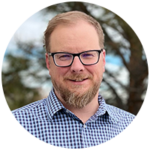
Table of Contents